Today, we live in a digital era when post-processing of a workflow is increasingly an essential aspect of photography. Typically, cameras yield photos with the hope that they will be altered later. The alteration process including sharpening, tinting and correcting any mistakes that might have occurred during shooting time.
Therefore, post-processing is not something that can easily bypassed more especially if you are shooting your photos in RAW. Although, this not say that every photographer must love the post processing process.
Nonetheless, it is possible to short the post-processing workflow through a minimum amount of editing while keeping up with the artistic and technological standards.
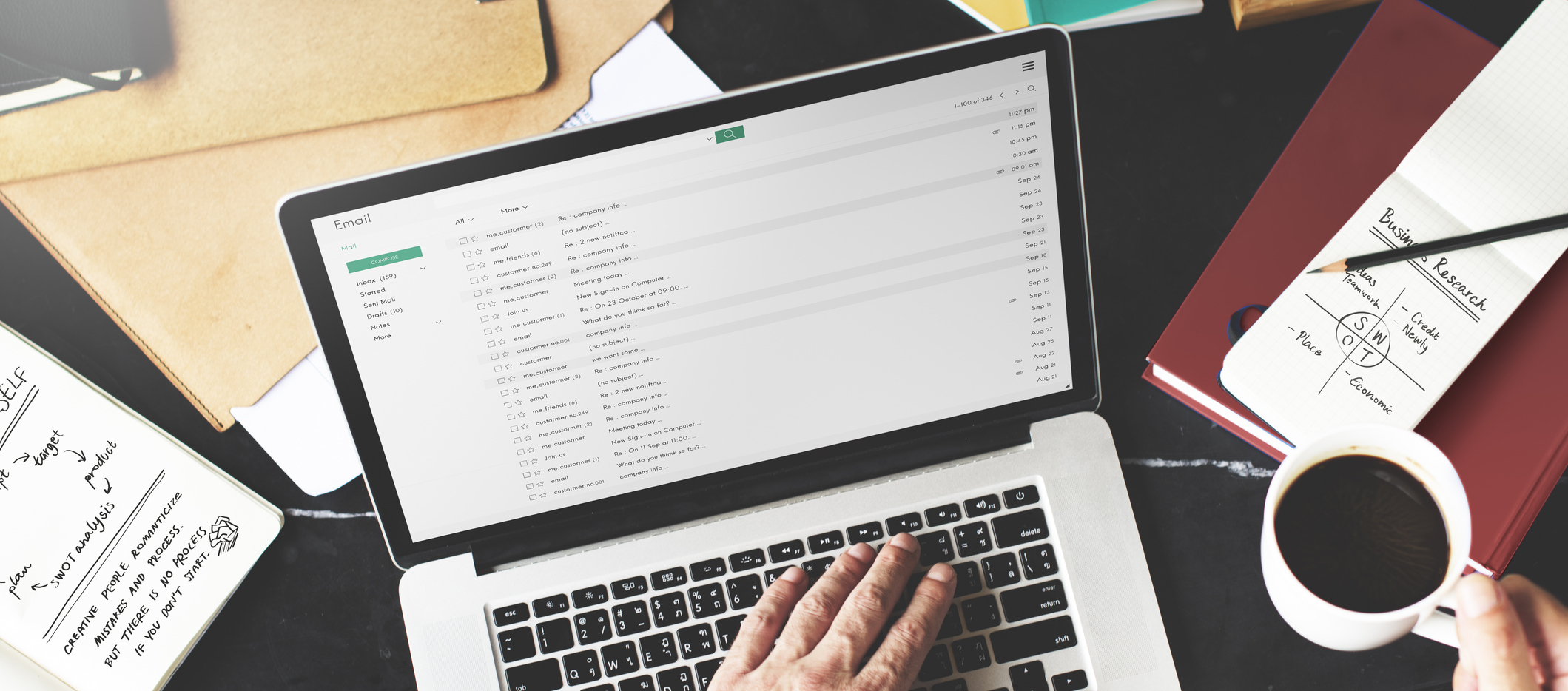
In this article, we take a look at six essential steps in image post-processing workflow. The process is based on working in a Lightroom. Once you are done with this process, you are sure your images are fee from errors.
1. Straighten your images
The first thing to do when you open an image in Lightroom is to crop and straighten them. While it is always critical to compose properly in camera, most of the time, you see slightly better when the photo is viewed on a different screen.
Nonetheless, it is not a good to depend on on this too heavily. Cropping out images might reduce the resolutions while magnifying the imperfections of the image.
2. Check out the White Balance
When you shoot in RAW, the camera’s white balance is always in auto. The image RAW file format allow you as a photographer to change the image temperature without any degradation. Sometimes, the objective is to reproduce the color temperature that you saw in the field, while other times you might be trying to achieve an artistic look.
3. Check the exposure
After adjusting the white balance, you need to turn the exposure on. This is one of the most overlooked post-processing workflow. You should always scrutinize your photo before moving on to ensure it has the right amount of light. Is it doo dark, bright, or just right? At this point, you should deploy the use of a histogram in lightroom post production.

It is always beneficial to learn how to read the histogram by looking out at the crushed blacks or blown out highlights as the peaks press up against the end of the graph. While is essential to expose perfectly on the field, post-processing gives you a leeway to correct the image and make it perfect.
4. Check the vibrancy and saturation
In Lightroom, saturation allows you to increase the intensity of all colors on the image. While the vibrance allows you to increase the intensity of the less saturated colors.
In most scenarios, these are the easiest changes you can make in photo editing. Vibrance and saturation offer a slight punch to your images if done subtly.
5. Check for Noise
The next step is to check for noise levels in your image. This process is essential when working on a long exposure or an image that was shot using a high ISO.

Nonetheless, increasing the exposure in post-processing might also introduce some unintended noise. Thus, you should always be careful when using the software. When you find unpleasant noise, you can use noise reduction software to get rid of it.
6. Check Sharpness
Finally, during the post-processing workflow you need to consider the complement between the noise ratio and sharpness. If you use Lightroom, this will need little adjustment. With a good camera and lens technique your photos are rendered sharp simply by the image conversion presets.
